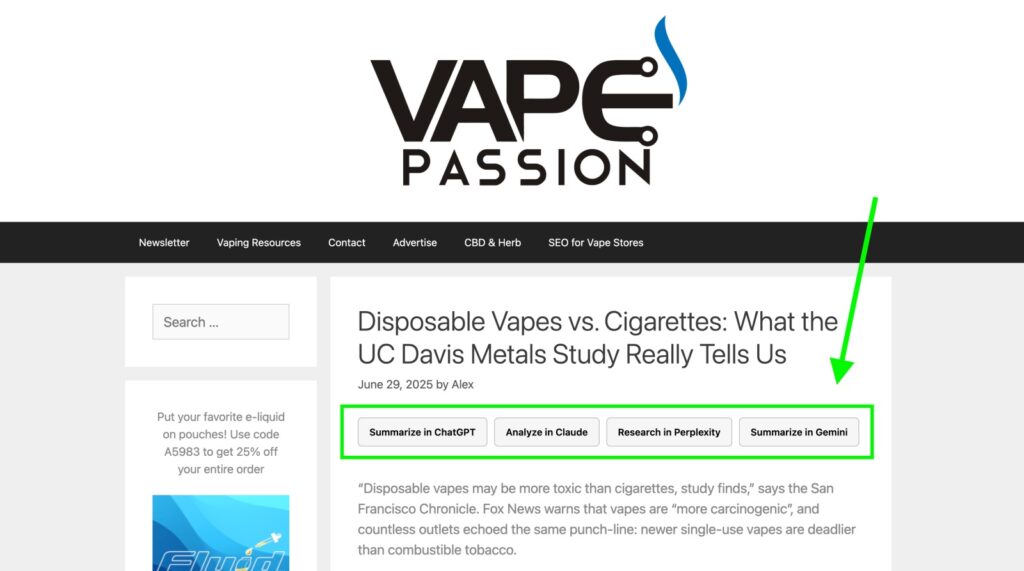It’s believed that submitting your website in an LLM prompt could help seed it within AI platforms. And if you can get more people to do it, it might have a greater effect. So how can you get your site visitors to seed your content?
One way is to create links or buttons that send readers to an LLM, sort of like those old-school “Share on Twitter” buttons. But you can’t expect anyone to share an article with an LLM. What would the purpose be? Instead, you need to get them to use your content as inspiration for more research.
The most obvious task is to summarize and/or analyze the content. But depending on the site, you might have more creative ideas. For example, one of my former clients made freeze-dried camping food and their most popular blog posts were recipes that enhanced that food. You could have a button to create a unique recipe from that food pouch. There are so many creative ways to do it.
There are few reasons why this could be useful:
- it “primes” LLMs to train on your data
- sends signals to LLMs that your content is important
- connects your domain with your topics of choice
- readers may be doing it already, might as well make it easier for them
I want to give credit where credit’s due – as far as I can tell, Metehan Yesilyurt came up with this idea first. Roger Montti blogged about it with some additional thoughts (and concerns of the morality of some of Metehan’s suggestions), but the idea really took off from there.
I’ve seen several public examples of this out in the wild such as this one from Jake Stainer and this one from Andrew Garberson.
Unfortunately, I can’t find any data that supports this theory or case studies that show this tactic works.
I’m not saying it doesn’t work, just that it’s only a theory at this point. And as people tend to do on social media, they’ve taken the theory and spread it all over as if it’s a proven tactic.
Nonetheless, I like it and I’m interested in testing it to see if there’s a benefit. So I’ve implemented it on one of my sites – as you can see in the featured image at the top of the page.
There are various ways you could implement this.
For example, below is what Andrew Garberson implemented on his company’s site (at least on that one post). I actually considered this exact style while I was building my own buttons because it looks so clean and organized.
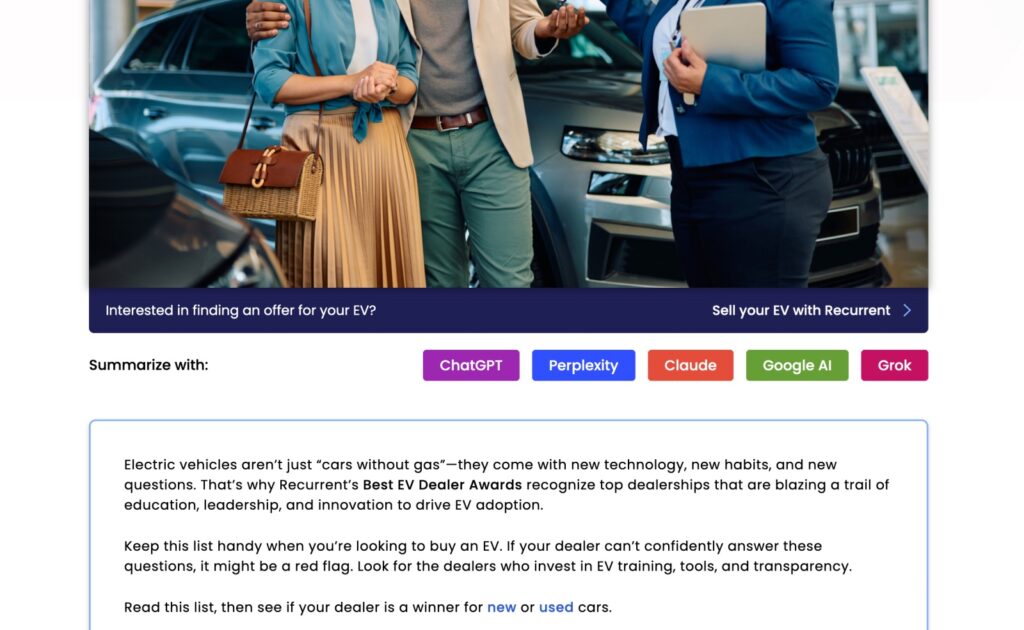
You could also create a simple list of links, build a drop-down menu with as many LLMs as you want, or even use logos like social sharing tools do.
I decided to be more descriptive with my buttons since various LLMs are better-suited to certain things so I wanted to help guide my visitors. But I still might change my buttons later to see if it makes a difference.
Building “Share to LLM” Buttons
Important: I’m not a professional developer. Use the following code at your own risk.
My test site is on WordPress, so the process below is catered to that platform, but this is general code that should work on any platform.
This code uses JavaScript but the links are href links, so outbound clicks can be easily tracked in Google Analytics.
First, here’s the HTML.
Adjust the code to your preferences – choose the button text and the prompt you want to send to each LLM.
<div class="ai-row">
<a id="aiChatGPT" class="ai-helper" data-tpl="Please give me a concise, bullet-point summary of the webpage at {url} (“{title}”). Highlight key facts, take-aways and any action items." target="_blank" rel="noopener noreferrer">Summarize in ChatGPT</a>
<a id="aiClaude" class="ai-helper" data-tpl="Critically analyze the article at {url} (“{title}”): – Identify the central thesis – Evaluate evidence quality – Note any bias. Return in markdown." target="_blank" rel="noopener noreferrer">Analyze in Claude</a>
<a id="aiPerplexity" class="ai-helper" data-tpl="Research the topic covered at {url} (“{title}”) and provide a brief report (4–6 paragraphs) with recent web citations." target="_blank" rel="noopener noreferrer">Research in Perplexity</a>
<a id="aiGemini" class="ai-helper" data-tpl="Summarize the web page at {url} (“{title}”) in bullet points, then list two follow-up reading suggestions." target="_blank" rel="noopener noreferrer">Summarize in Gemini</a>
</div>Here’s the CSS:
These styles are not customized to my website, so they should work well enough for you too, but you’ll most likely still need to do some minor changes of the gaps, padding, margins, font size, color, etc to make it look how you want it. This code is also designed to make the buttons responsive so that they fit well on various screen sizes.
<style>
/* Layout wrapper */
.ai-row{
display:flex;
flex-wrap:wrap;
gap:10px;
max-width:100%;
margin:24px auto;
}
/* Buttons */
.ai-helper{
flex:1 1 160px;
max-width:calc(33.333% - 8px);
box-sizing:border-box;
padding:12px 16px;
border:1px solid #bbb;
border-radius:6px;
background:#f6f6f6;
font:600 14px/1.2 system-ui, sans-serif;
text-align:center;
cursor:pointer;
transition:background .15s ease;
/* CRO-test override text color */
color:#000 !important;
}
.ai-helper:hover {background:#e8f3ff}
.ai-helper:active {background:#d6e9ff}
.ai-helper:focus {outline:2px solid #1a73e8; outline-offset:2px}
/* Phone screen size tweak (optional) */
@media (max-width:360px){
.ai-helper{font-size:13px; padding:10px 12px;}
}
</style>And here’s the JavaScript code:
<script>
document.addEventListener('DOMContentLoaded', () => {
const pageURL = location.href;
const pageTitle = document.title;
const map = {
aiChatGPT : url => 'https://chat.openai.com/?model=gpt-4o&q=' + url,
aiClaude : url => 'https://claude.ai/new?q=' + url,
aiPerplexity: url => 'https://www.perplexity.ai/search?q=' + url + '&focus=internet',
aiGemini : url => 'https://www.google.com/search?udm=50&source=searchlabs&q=' + url
};
Object.keys(map).forEach(id => {
const anchor = document.getElementById(id);
if (!anchor) return;
/* build the prompt from the data-template */
const promptTpl = anchor.dataset.tpl;
const prompt = promptTpl
.replace('{url}', pageURL)
.replace('{title}', pageTitle);
/* assign the outbound link so GA4 can capture it */
anchor.href = map[id]( encodeURIComponent(prompt) );
});
});
</script>The official parameter-based URLs in the above JavaScript code for each LLM allows you append a prompt. These URLs are accurate as of the time of writing this post but those URLs could change at any time, so check each button occasionally on your site to make sure they still work.
Putting it Together in WP Coder
I use WP Coder on WordPress for building code experiments like this so that I don’t have to deal with creating various files and editing child themes. You can easily create an “app” and activate it on the page with a simple shortcode.
Simply add the code above to the various tabs of the snippet shown in the image below.
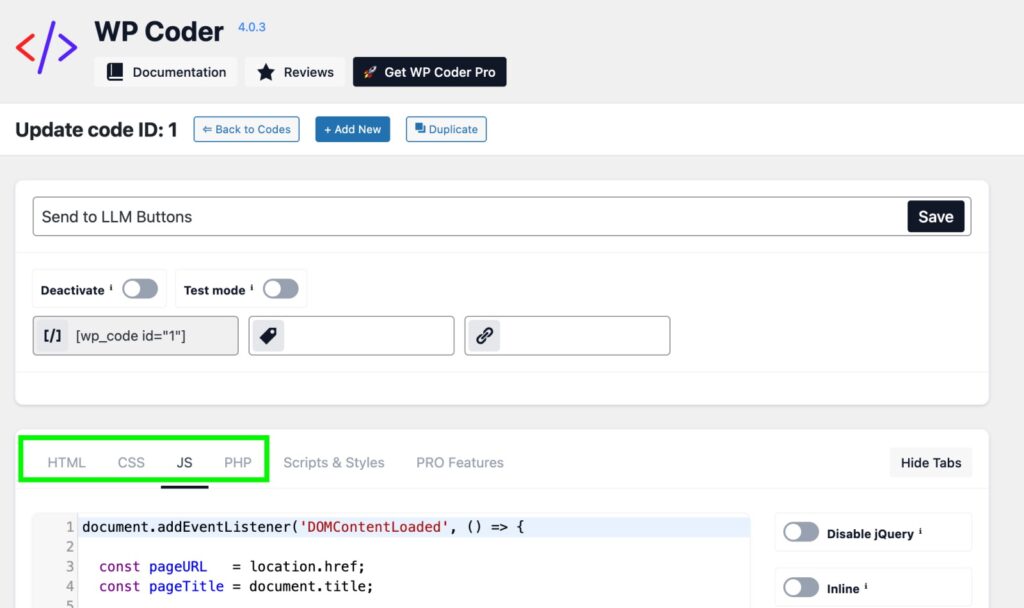
Just a heads up, when you save the shortcode, you might get a warning from your security plugin if you’re using one. I did (I use Wordfence), but I ignored it since I created this code (with the help of AI) and I can see there’s nothing nefarious in it.
When you’re done, all you need to do is put the shortcode on any page where you want the buttons to show up.
Activating It Sitewide
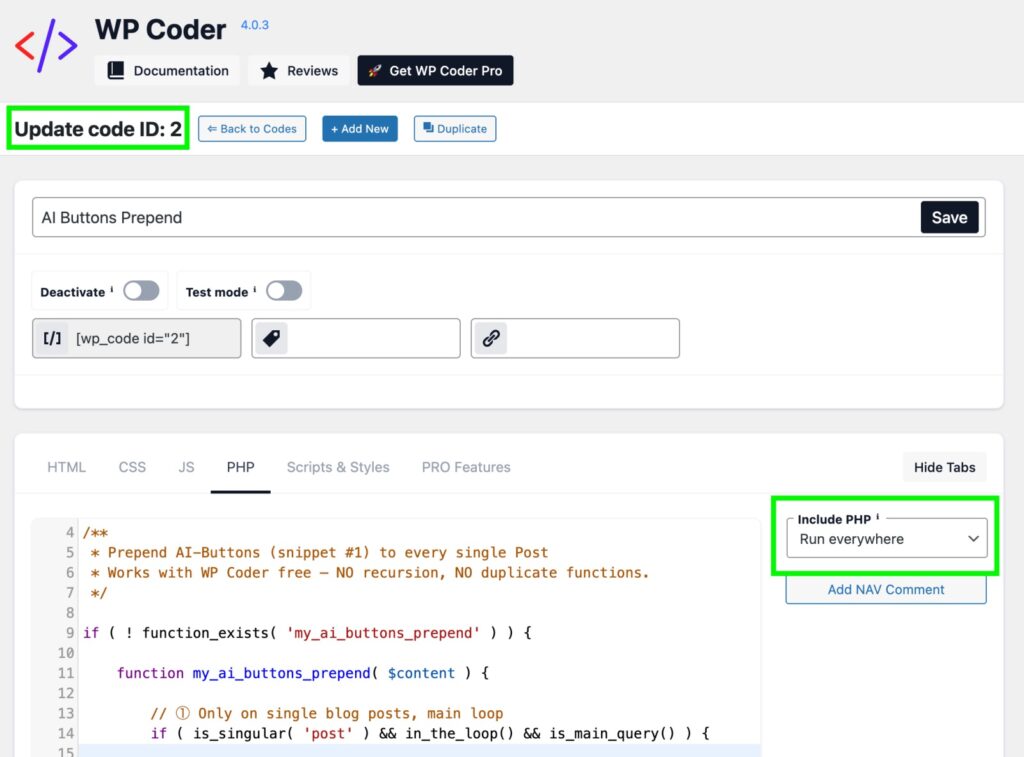
If you want this to show on all posts (not pages) of your site, you can do that too. You will need to create another shortcode in WP Coder.
And this is important. It MUST be a new shortcode. You can’t insert this code into the PHP tab of the existing shortcode or it will cause an infinite loop and cause a critical failure.
if ( ! function_exists( 'my_ai_buttons_prepend' ) ) {
function my_ai_buttons_prepend( $content ) {
if ( is_singular( 'post' ) && in_the_loop() && is_main_query() ) {
if ( strpos( $content, 'class="ai-row"' ) === false ) {
$buttons = do_shortcode( '[wp_code id="1"]' );
return $buttons . $content;
}
}
return $content;
}
add_filter( 'the_content', 'my_ai_buttons_prepend', 5 );
}Name the shortcode as it’s named in the code and set it to “run everywhere” in the right sidebar.
And there you have it! Your buttons will run on all posts.
Potential Drawbacks
There are some negatives to consider, as my friend Everett Sizemore pointed out here. The biggest issue is that you could be sending visitors away from your site. That’s why I often tell my clients to embed YouTube videos instead of linking to them. And it’s why many, but not all, people believe that external links should open in a new tab or window, so that there’s a higher chance of the user coming back to your site after they close that tab.
Sending customers away could have an impact on conversions. If the reader clicks the button before they even read the page, they might never see any of your CTAs at all, or the expertly crafted copy you’ve written. And also like Everett mentions, the LLM might even suggest a competitor of yours in its response!
And we all know that LLMs hallucinate. What if it says something about your content or your business that isn’t true at all?
So yeah, consider these things. Consider if the benefits are worth the drawbacks. Maybe they are. Definitely think about the pages these buttons go on. I would probably recommend against landing pages that your paid ads go to (but hey, maybe worth a test?)
And think about the positions of the buttons. Should they be at the top of the page, where they migth get lots of clicks and seed your content quickly. Or should they be at the bottom, where far fewer readers will see them, but at least you’ve protected your CTAs. Of you might choose something different, like placing them mid-page, in an iframe, or even a pop-up that shows up after a user has scrolled 50% of the page.
Tracking and Future Tests
I plan to test this for at least the next 30 days to see what sort of impact it might have on basic metrics like bounce rate, dwell time, and outbound clicks.
I also hope to see if there’s a noticeable uptick in visits from LLMs (using log files and reports in GA). I also run Microsoft Clarity on my site, so I’ll be reviewing screen recordings as well.
And depending on how well the test goes, I might run some CRO tests, such as putting the buttons in a dropdown, changing names of buttons, moving them to the bottom of the page, changing button colors, and so on.
I’ll provide an update soon. If you decide to give this a try, please let me know how it goes for you!